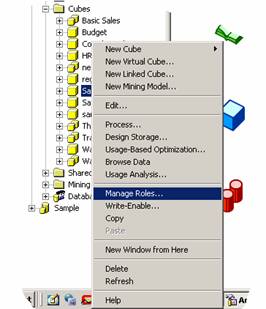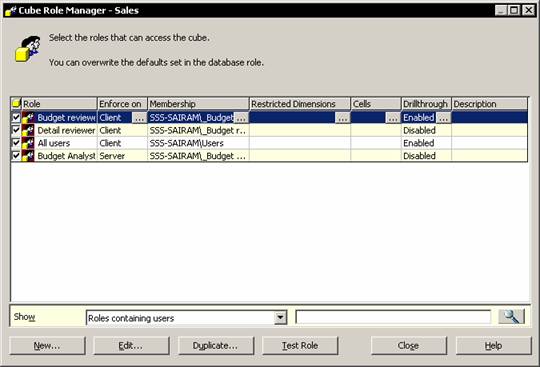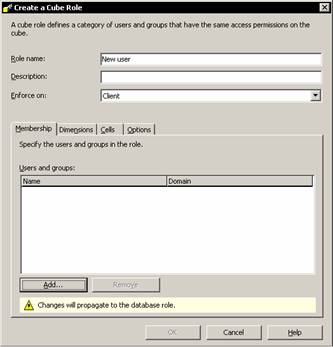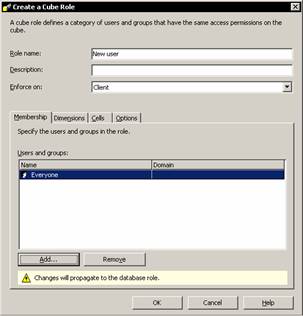|
|
The Cube Role Manager Dialog box appears. The dialog box shows all the users whose roles have been already assigned in the database. It also allows us to create a new role.
|
|
On clicking the New button, new roles can be added to the Cube role dialog box. The create a cube role dialog box appears. Type in the name for the cube role and click Add button. The Add users and Groups dialog box appears. This shows all the groups on the Analysis server. Users and groups on other servers can also be viewed by clicking on the List names from… drop down combo box.
|
|
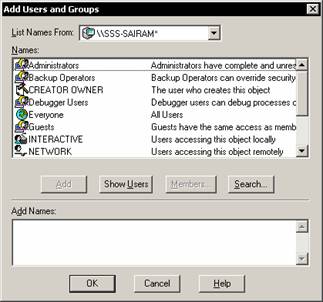
If the administrator wants to see users as well as groups he has to click on the Show users button. Security is more manageable when we deal with groups rather than individual users, as users may change but groups tend to be more permanent. Let us say we want to apply the New user role to all users. The standard Everyone group refers to any user connected to the server. Select Everyone and click Add to the group name and click ok.
|
|
Note that the membership tab of new users displays the users who have access to the cube role. The remove button can be used to remove users from the role. Click Ok to complete creating the role.
The sales cube is now available for all users to browse.
[catlist id=181].