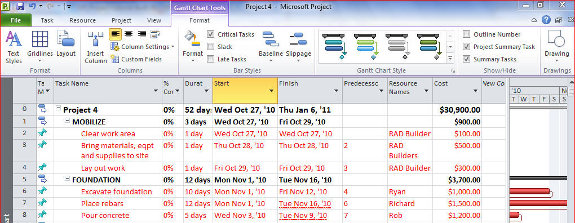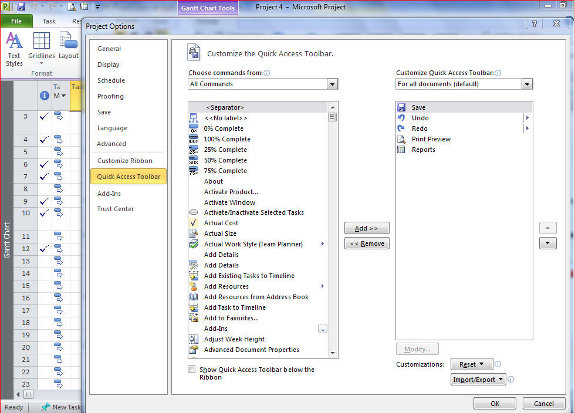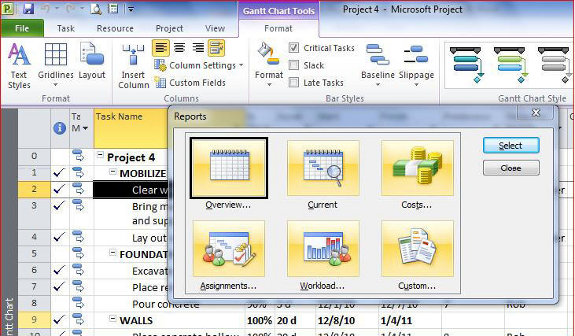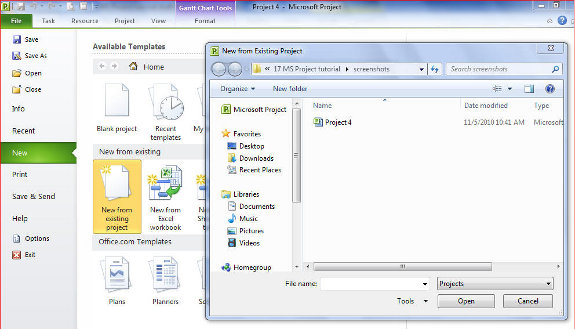9. Review your schedule
Now that you have formatted the way your project will look like, inputted duration for each lowest-level task, assigned the predecessor of each task, assigned resources and costs, you are now ready to review your schedule.
– Ensure that the project start date is correct.
In our example, you will notice that the start date is Wednesday, October 27, 2010. Let us assume that this is correct.
– See if the sequence of each task is logical.
Look at the predecessor of each task and ensure that these are logical. Again, let us assume that the sequence of our sample project is logical.
– Check if the completion date is acceptable.
Very often, the deadline for completing a project is imposed upon us and cannot be moved. Look at the Finish date of the Summary Project Task. If the Finish Date exceeds the imposed completion time, then it is necessary to “crash” or shorten the project timetable. Because the critical task directly affects the project duration time, it is logical that for any move to shorten project duration, the first tasks to reduce duration are those that are considered as critical. These are the steps:
1. Identify the critical tasks.
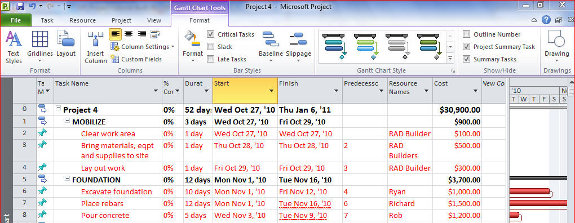
Click on Format
Check the Critical Tasks box
Then click on Text Styles
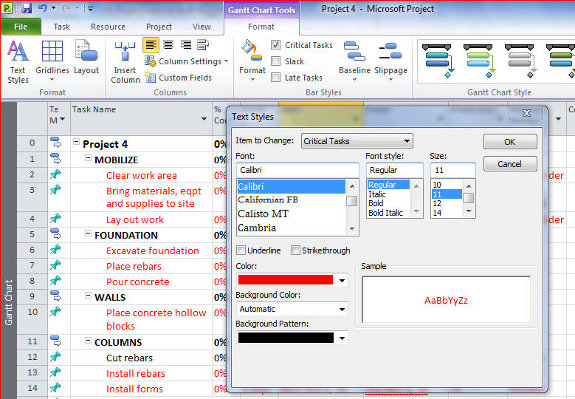
In the Items to Change, click on the drop down arrow.
Select Critical Tasks
Change Color to red.
[catlist id=194].