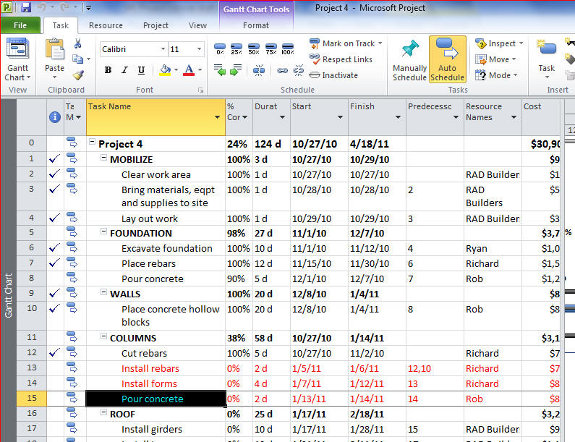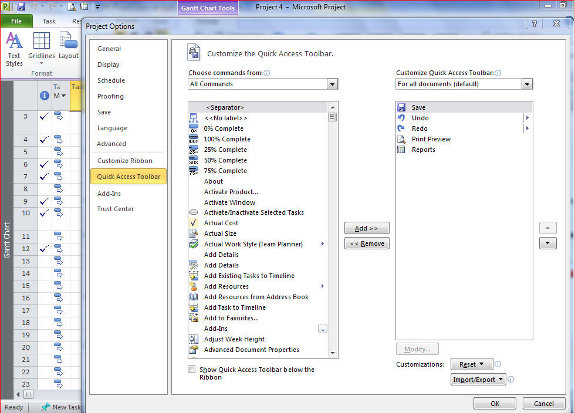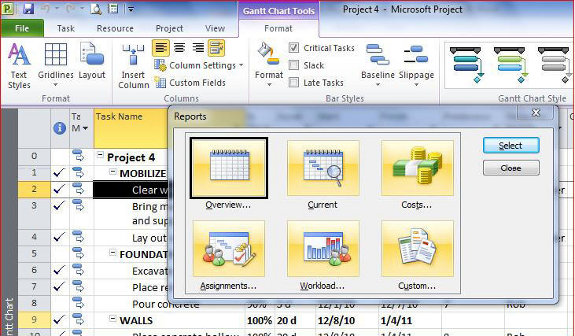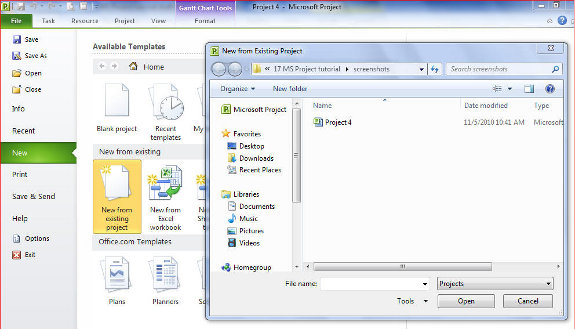13. Print your reports
MS Project has a number of report templates to choose from.
Print your report
Before you make a final print, let us first preview the schedule.
File
Set the print
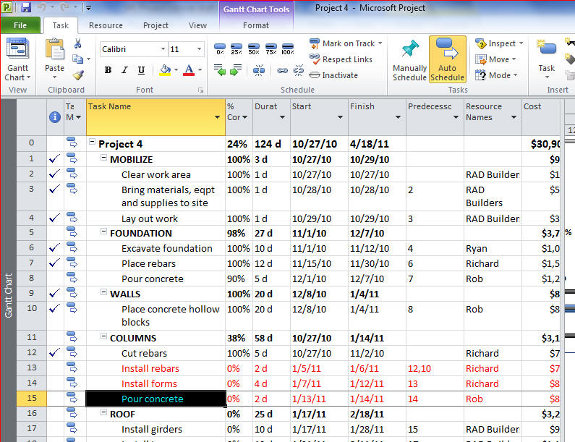
Take note of the manner in which your report will look like Take note that you need to add titles and make the Legend appear only at the last page
Now, let us modify the look of your report
Click File
then Print
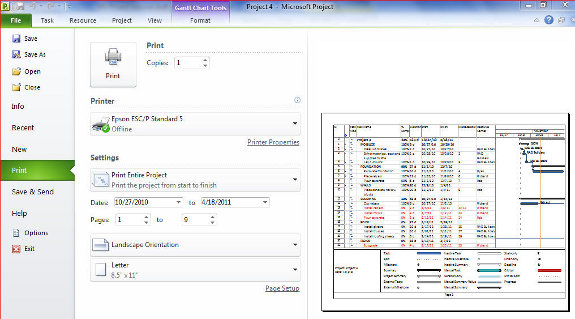
Modify the look of your report by clicking on Page Setup On the Page Setup window that pops up, ensure that the view is on Landscape mode
On the Page Setup – Gantt chart, click on Headers Click the Left side of the report, and type the title of the work schedule
Modify the look of the title. Click on “A” and select the desired font size
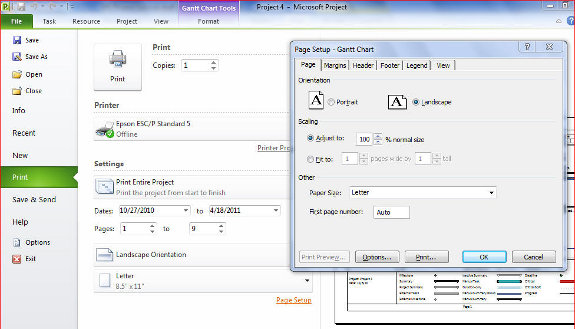
Make the legend appear at the last page.
Click on Legend,
Then select Legend Page
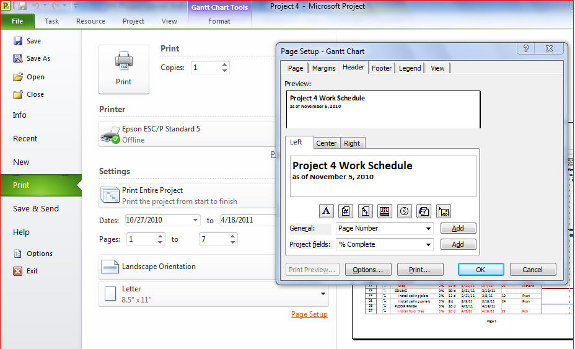
And now, let us make a final look at your schedule
Click on the Print Preview icon
If you are satisfied with the way your schedule looks, save your file
Click on Save
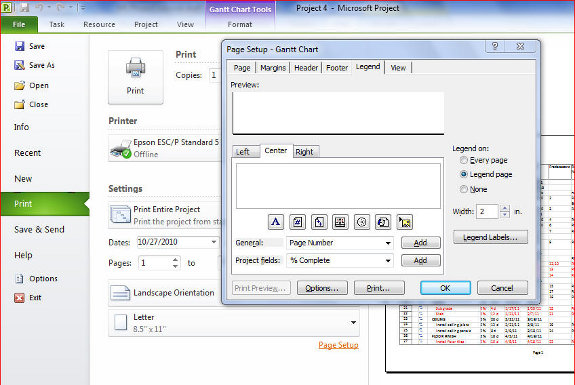
Now you are ready to print
Select your printer Click on Print
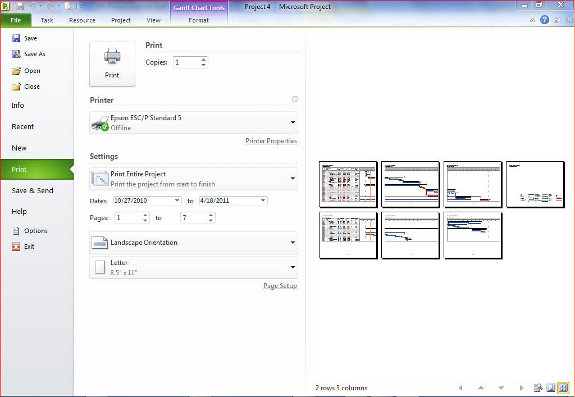
[catlist id=194].