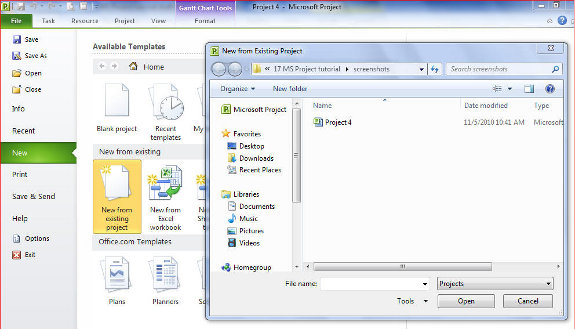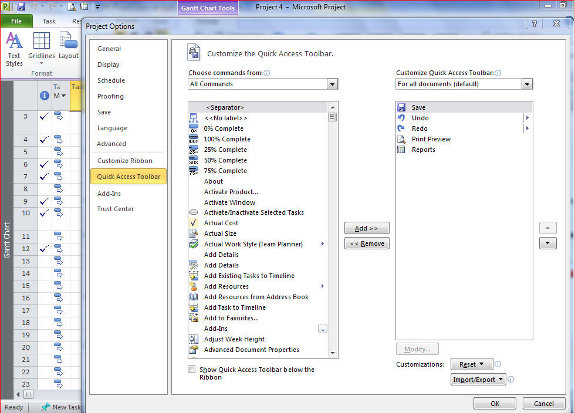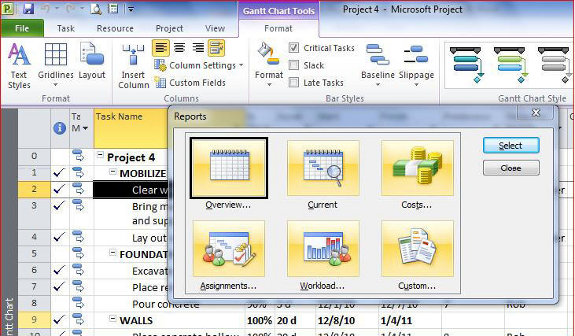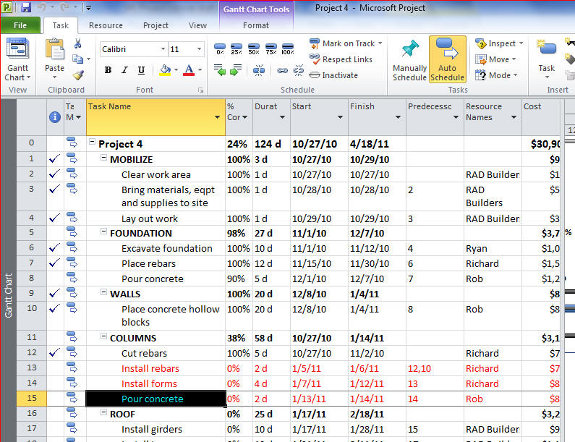15. Data exchange
Data exchange really means exporting or importing your project data. In this tutorial you will learn how to perform Data exchange in MS Project
Export your project data to a different format.

Click File,
then Save As.
select the file format that you want to export data to
In the File name, type a name for the exported file.
Click Save.
Import your project data
You can import data into MS Project by using any entered field from another product’s file format such as Microsoft Office Excel, Extensible Markup Language (XML) comma-separated values (CSV) or tab delimited text format.

1. Click the File tab, and select source of the file you want to import
2. Select the folder that contains the file you want to import, then select the file.
3. Click Open.
4. Follow the Import Wizard instructions.
Publish your schedule and assignments.
To make the project available to your team members, you must publish the project.
Publishing a project also publishes its assignments.
Start MS Project Professional 2010 and connect to Project Server.
Open the project, click the File tab, and then click Publish.
Click Yes to save the plan.
Click Publish.
[catlist id=194].