SQL Server 2005 Installation – Maintenance Plan Without Using Wizard
Earlier you learnt about Maintenance Plan Using Wizard, In this tutorial you will learn about Maintenance Plan Without Using Wizard. You will also learn how to change the tasks in the Maintenance Plan Wizard.
Creating a Maintenance Plan without using the Wizard.
1. In Object Explorer, expand a server, and then expand Management.
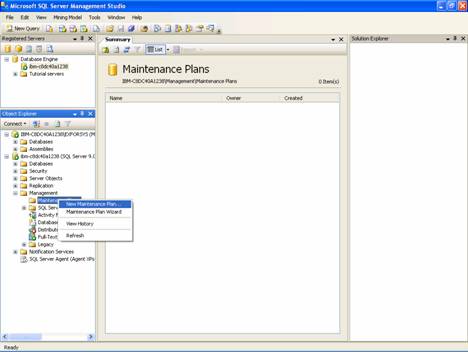
2. Right-click Maintenance Plans and select New Maintenance Plan.
3. In the New Maintenance Plan dialog box, type a name for the plan.
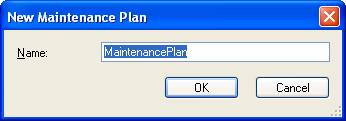
4. The Toolbox opens, and the
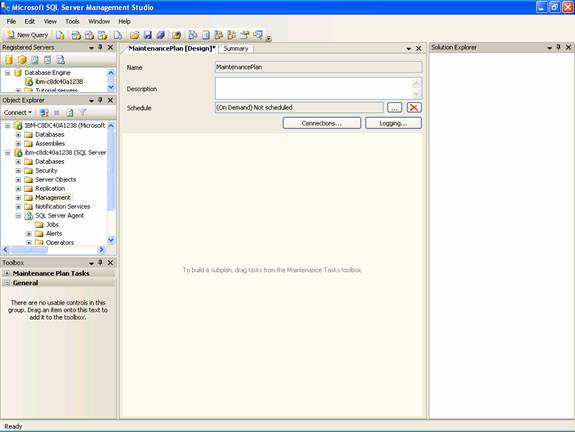
5. On the Design tab, enter a description for the plan.
6. To build a plan, drag and drop task flow elements from the Toolbox to the plan design surface in order to define the tasks that will be performed.

7. Double-click tasks to open dialog boxes to configure the task options.
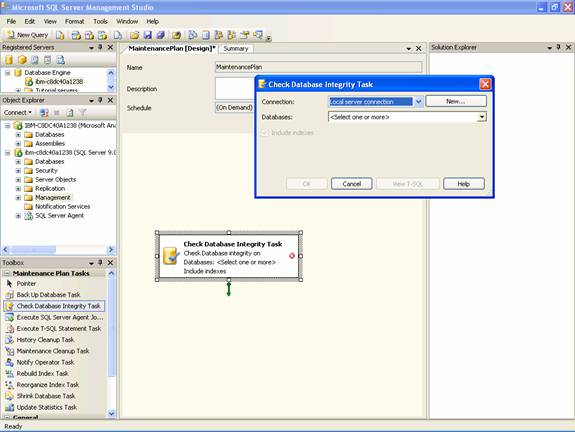
8. To define the workflow between tasks, click the task you want to occur first, hold the Ctrl key down, and click the task you want to occur later, right-click either task, and then click Add Precedence Constraint.

9. Click Connections to add connections to different servers.
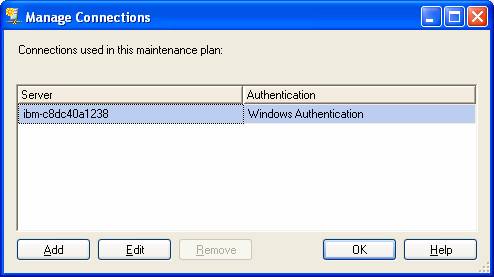
10. Click Logging to specify reporting options. You can also select Log extended information to save more detailed information, such as the list of databases that were backed up.
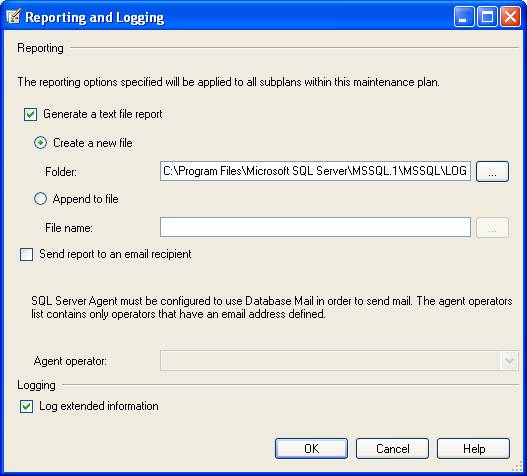
To change the tasks in the Maintenance Plan Wizard
1. On the Tools menu, click Choose Toolbox Items.
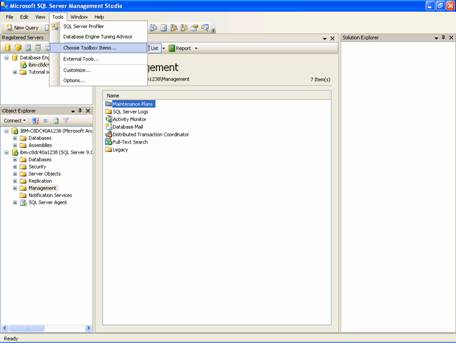
2. Select the tools you want to appear in the Maintenance Plan Wizard, and then click OK.
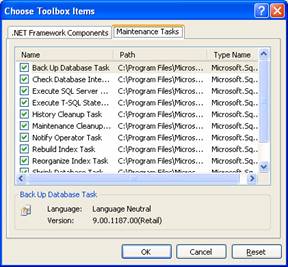
In this section we have learnt the fundamentals of maintaining the SQL Server. A little later in this tutorial we shall see how each of these tasks are configured in greater detail.
[catlist id=178].
