SQL Server 2005 – Server Groups
In this tutorial you will learn about Server Groups. As stated earlier, servers can be grouped together. Each group can be assigned a name. The name of the server group can also be changed by right clicking on the group name, pointing to edit and selecting Server Group properties. The name can be changed in the dialog box that opens.
1. Server Groups can be created by right clicking the server type in the Registered servers toolbar.
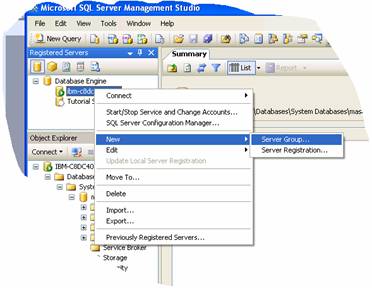
2. Right click on a server or a server group and point to New and Click Server group as illustrated above.
3. The New Server Group dialog box will appear. Enter the name of the group and a description. Select a location for the group. If no location is selected it is placed in the default location. Save.
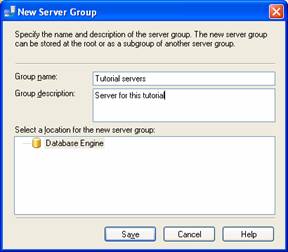
4. Note that a server group has appeared in the Registered servers window under Database Engine.
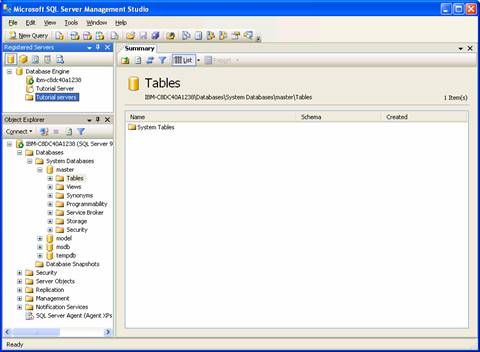
A registered server group can be moved to another location just as a server can be moved into another group. Right click on the server or server group and click Move To. The Move Server Registration dialog box opens. Expand the list of server groups and click the node in which you want your group to appear and click OK.
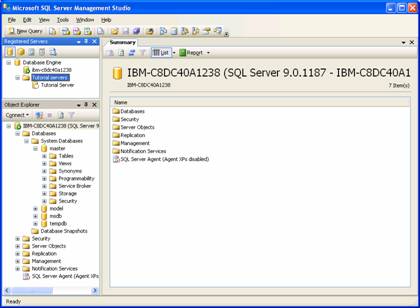
A server or a server group can be deleted by merely right clicking on the name of the server or group and clicking delete. The confirmation if given will result in the deletion of the server or the server group.
[catlist id=178].
